TL;DR – Key Takeaways for Busy Readers
- Skip daily calibration – Modern batteries need calibrating only every 2-3 months, not weekly
- Follow the 80/20 rule – Keep charge between 20-80% for maximum longevity
Heat kills batteries – Avoid hot surfaces, blocked vents, and intensive gaming while charging - Use built-in power management – Enable battery saver modes and check health reports monthly
- Staying plugged in won’t hurt – Modern laptops stop charging at 100%, making permanent connection safe
Why Your Laptop Battery Health Matters

Replacing a laptop battery usually runs anywhere from $50 to $200, depending on the model. But the real hassle isn’t just the price. Once a battery wears out, everyday use takes a hit. You end up tethered to an outlet, the system slows itself down to save power, and unsaved work can vanish when the laptop shuts off without warning.
There’s also the waste side of things. Batteries are built with materials like lithium and cobalt, which need special handling when tossed out. Getting more life from each battery means less electronic waste and less digging for rare metals.
On top of that, weak batteries drag performance down. Laptops slip into heavy power-saving mode—screens dim, processors throttle back, and portability disappears. At that point, it’s less a laptop and more a desktop chained to the wall.
Understanding Your Battery: It’s Not a Muscle

The Chemistry Behind Li-ion Batteries
Lithium-ion batteries work by moving ions back and forth between two electrodes. Unlike older nickel batteries, they don’t suffer from “memory effects” caused by partial charging. That’s why many old battery care tips no longer apply.
Over time, chemical wear is unavoidable. Heat speeds it up more than anything else. Cold makes batteries act weaker for a while, but once they warm up, capacity returns. Heat, on the other hand, leaves permanent damage.
Understanding Battery Cycle Counts
A full cycle means using 100% of the battery’s capacity, though not always at once. For example, draining 50% today and 50% tomorrow equals one cycle. Most laptop batteries handle 300–500 cycles before their charge noticeably drops.
Partial charging doesn’t burn through cycles as fast. Charging from 30% to 80% is only half a cycle. That’s why keeping charge levels somewhere in the middle usually gives batteries a longer life than running them down and filling them up every time.
What Battery Wear Level or Capacity Really Shows
Design capacity is what the battery could hold when new. Current capacity is what it can hold now. Wear level is simply the gap between those two, shown as a percentage.
If health reads 85%, that means the battery still has 85% of its original power. Most laptops run fine until wear level hits around 20–25%. Once capacity drops under 80%, though, expect shorter run times between charges.
Part 1: Battery Calibration – The Myth and The Method
What is Battery Calibration? (And When You Need It)
Calibration synchronizes battery reporting with actual charge levels. Your laptop’s power management system learns true capacity through full discharge/charge cycles. This process fixes percentage displays, not actual battery health.
Signs you need calibration include sudden shutdowns at seemingly high percentages, erratic charge level jumps, or percentage staying stuck at specific values. These symptoms indicate reporting problems, not battery failure.
Step-by-Step: How to Calibrate Your Laptop Battery Safely
Windows Calibration Process:
- Charge battery to 100% and leave plugged in for 2 additional hours
- Disconnect charger and use laptop normally until complete shutdown
- Leave laptop off for 5+ hours to ensure full discharge
- Plug in charger and charge uninterrupted to 100%
- Keep plugged in for 2 more hours after reaching 100%
macOS Calibration Process:
- Charge to 100% and continue charging for 2 hours
- Disconnect and use until automatic sleep from low battery
- Sleep laptop for 5+ hours
- Connect charger and charge to 100% without interruption
Perform calibration with laptop powered on during discharge phase. Background processes ensure realistic power consumption patterns during the calibration cycle.
The Truth: Calibration Doesn’t “Fix” Health, It Fixes Reporting
Calibration cannot restore lost battery capacity or reverse chemical degradation. It only improves accuracy of charge level reporting. If your battery genuinely holds less charge, calibration won’t magically increase runtime.
Many users expect calibration to solve performance issues. While it might fix erratic percentage displays, underlying capacity problems require battery replacement. Calibration is diagnostic, not therapeutic.
Part 2: Smart Charging Habits for the Modern Age
The 80/20 Rule: Why You Shouldn’t Charge to 100%
Lithium-ion batteries experience stress at extreme charge levels. Keeping charge between 20-80% minimizes chemical strain and extends overall lifespan. This practice can double battery longevity compared to full charge cycles.
Many manufacturers now include charging limits in BIOS settings. Dell, Lenovo, and ASUS laptops often allow setting maximum charge to 80% or 90%. Enable these features if available on your system.
Should You Keep Your Laptop Plugged In All The Time?
Modern charging circuits prevent overcharging by stopping current flow at 100%. Keeping laptops plugged in won’t damage batteries through overcharging. However, maintaining 100% charge continuously does create mild stress.
Heat generation during plugged-in usage poses bigger risks than overcharging. Intensive tasks while connected generate more heat than battery stress from constant charging. Focus on temperature management over charging frequency.
The Impact of Heat on Battery Longevity
Heat remains the primary enemy of battery health. Temperatures above 95°F (35°C) accelerate chemical degradation significantly. Gaming, video editing, or intensive multitasking while charging creates worst-case scenarios.
Cooling strategies include:
- Using laptop cooling pads for better airflow
- Avoiding soft surfaces like beds or couches that block vents
- Cleaning dust from fan intakes every 3-6 months
- Reducing screen brightness during intensive tasks
- Closing unnecessary background applications
Storage: How to Preserve a Battery You’re Not Using
Long-term storage requires specific charge levels. Store batteries at 40-60% charge in cool, dry locations. Complete discharge during storage causes permanent damage, while full charge creates unnecessary stress.
Check stored batteries every 3-4 months and recharge to 50% if needed. Lithium-ion batteries self-discharge slowly but steadily. Allowing complete discharge during storage can prevent batteries from accepting charge again.
Part 3: Software and OS Tweaks for Maximum Efficiency
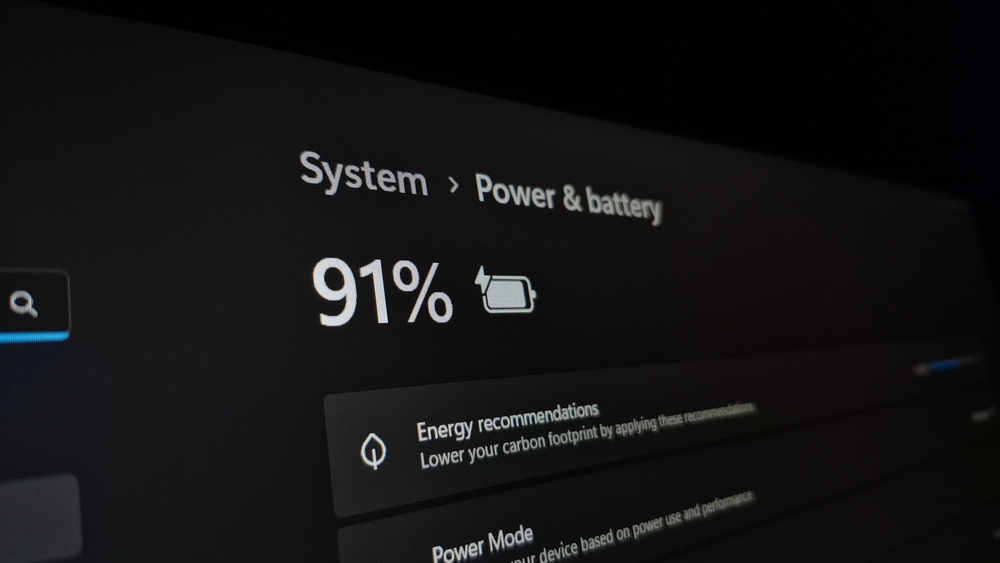
Built-in Solutions: Windows Battery Saver & macOS Power Nap
Windows Battery Saver automatically activates at 20% charge, reducing background activity and limiting notifications. Customize activation percentage in Settings > System > Battery. Enable battery saver manually during extended usage periods.
macOS Energy Saver preferences control sleep timing and processor performance. Power Nap allows mail fetching and calendar updates during sleep without full system activation. Disable Power Nap for maximum battery conservation.
How to Check Your Battery Health Report (Windows) and System Report (Mac)
Windows Battery Report:
- Open Command Prompt as administrator
- Type: powercfg /batteryreport
- Navigate to generated HTML file (usually in user folder)
- Review design capacity vs. current capacity
macOS System Information:
- Hold Option key and click Apple menu
- Select “System Information”
- Click “Power” in hardware section
- Check “Health Information” and cycle count
Monitor these reports monthly to track degradation patterns. Sudden capacity drops indicate potential hardware issues requiring professional diagnosis.
Managing Power-Hungry Apps and Background Tasks
On Windows, Task Manager shows what’s draining power; on Mac, it’s Activity Monitor. Apps like Chrome with too many tabs, video calls, or cloud sync tools are common culprits.
Background jobs can eat into battery too—Windows Update, antivirus scans, file indexing. Best move is to let those run while plugged in. Cutting down on unnecessary startup apps also helps lighten the load right from the boot.
Tweaking Hardware Settings for Longer Battery Life
Screen brightness makes the biggest difference. Indoors, 40–60% is usually enough. Auto-brightness helps, but manual control tends to save more.
Other quick wins:
- Shut off keyboard backlight unless you really need it
- Disable Bluetooth or Wi-Fi when idle
- Lower speaker volume or switch to headphones
- Unplug USB drives and other accessories
- Stick with integrated graphics for light tasks
Advanced Tips and Tools for Power Users
Using BIOS/UEFI Settings for Power Management
Power settings in BIOS sit below the operating system’s control. To reach them, press a startup key—often F2, F12, or Delete—then look for the power management menu. Options differ by brand, but you’ll usually see things like charging limits or CPU power settings.
ThinkPads give some of the most detailed controls right in BIOS. HP and Dell laptops have similar tools, just under different menu names. Turning on charge thresholds and stronger power-saving modes can help stretch battery lifespan.
Third-Party Software for Advanced Battery Control
- BatteryBar (Windows) provides detailed battery statistics and charge rate monitoring.
- coconutBattery (Mac) offers comprehensive battery health tracking with historical data. Both applications provide more detailed information than built-in system tools.
- Battery Limiter applications allow setting custom charging thresholds on laptops without BIOS options. These tools require careful installation and may void warranties. Research compatibility before installation.
FAQ: Your Laptop Battery Health Questions, Answered
How often should I calibrate my laptop battery?
Think of calibration as a quick reset. Every couple of months is enough for most people. You’ll know it’s due when the laptop suddenly shuts off even though it shows plenty of charge left. Newer batteries don’t need it nearly as often as older ones.
Is it bad to use my laptop while it’s charging?
Using it plugged in is fine. Heat is the real concern. Heavy tasks like gaming or video work make laptops run hot, and that heat puts stress on the battery. Keep it on a flat, hard surface so fans can push the hot air out.
Can a dead laptop battery be revived?
If it’s truly gone, there’s no bringing it back. But sometimes it just sinks into deep discharge. Plug it in and leave it there for a full day. If nothing happens after 24 hours, it’s safe to say you need a replacement.
What’s the average lifespan of a laptop battery?
Most last two to four years, or around 300–500 charge cycles. That’s only an estimate. Daily use habits make the real difference, much like with phone batteries.
Does fast charging damage my laptop battery?
Not because of speed, but because of heat. Rapid charging makes things warmer, and that extra heat wears the battery down sooner. Using a fast charger now and then won’t hurt. Doing it all the time will.
Should I remove the battery if I always use my laptop plugged in?
Old laptops made that a common tip, but modern ones changed the rules. Most new models don’t even let you remove the battery. Built-in circuits now control power automatically, preventing overcharging and keeping things safe.

