None of us would like to see that annoying low-battery alert, isn’t it? But why does the iPad battery health matter? The battery of your iPad is the heart of your device, and like our hearts, it needs some weeks of TLC to keep functioning well.
Your iPad’s battery is like a marathon runner. It can go the distance without breaking a sweat. But those thousands of charging cycles, temperature fluctuations, and general usage add up and wear it down over time.

Here’s why conducting a regular iPad battery test is important:
- Prevent the same pointless random shutdowns;
- Gain improved iPad performance;
- Save money in the long run;
- Elongate the time between charges;
- Prolong your iPad battery life;
Have you ever found your iPad depleting more quickly than before? Or perhaps it’s beginning to feel a little slow? These may be indicators that your battery requires maintenance. No worries — we’ve all seen this! Good news: some of the issues can be addressed simply by keeping an eye on your iPad battery health.
Whether you’re rocking the latest 2024 iPad or holding onto an older one (hey, if it works, it works!), I’ll demonstrate some easy ways to check your iPad battery health. Trust me, your iPad will love you for it.
Are you ready to be a battery health expert? So let’s go ahead and learn how to improve iPad battery capacity.
How to Check Battery Health on Modern iPads
How to check battery health on iPad, exactly? In iPadOS 17, Apple added a built-in battery health feature for newer iPads. Users can easily keep track of essential metrics like maximum battery capacity and performance capability without needing third-party apps, as they now appear natively in iPhone Settings. You will no longer have to rely on external apps or convoluted processes — the data is at your fingertips, making it much easier for you to track your battery health over time. This not only improves the user experience but allows them to manage their devices as they like.
Here’s how to enable this feature and find a battery health on iPad:
- Tap Settings on your iPad, which looks like gears and is typically located on your home screen.
- Scroll down, find Battery, and then tap on Battery Health. This section will give you an in-depth look at the status of your battery.
- Here, you can check your Maximum Capacity, which is displayed as a percentage that shows the current health of your battery compared to when it was new. The higher the percentage, the healthier your battery, the lower the percentage the more wear and tear. You also see your Peak Performance Capability, which tells you whether performance management features are currently applied to your device, if at all, based on the health of your battery, including throttling. This data in turn will guide you to decide if your battery is good or should be replaced. Regular monitoring of these metrics will allow you to decide the most efficient way to utilize and maintain your iPad devices.
How to Check iPad Pro 2024 Battery Health
To check battery health, iPad Pro 2024 offers a built-in tool. Battery diagnostics on the 2024 iPad Pro offers advanced features to give users better insights into battery health. This model focuses on performance and efficiency for power users, made especially for professionals and creative people. Here are the simple steps to monitor your 2024 iPad Pro battery health:
- Open up the Settings app, and head to Battery located on the left sidebar of the Settings menu.
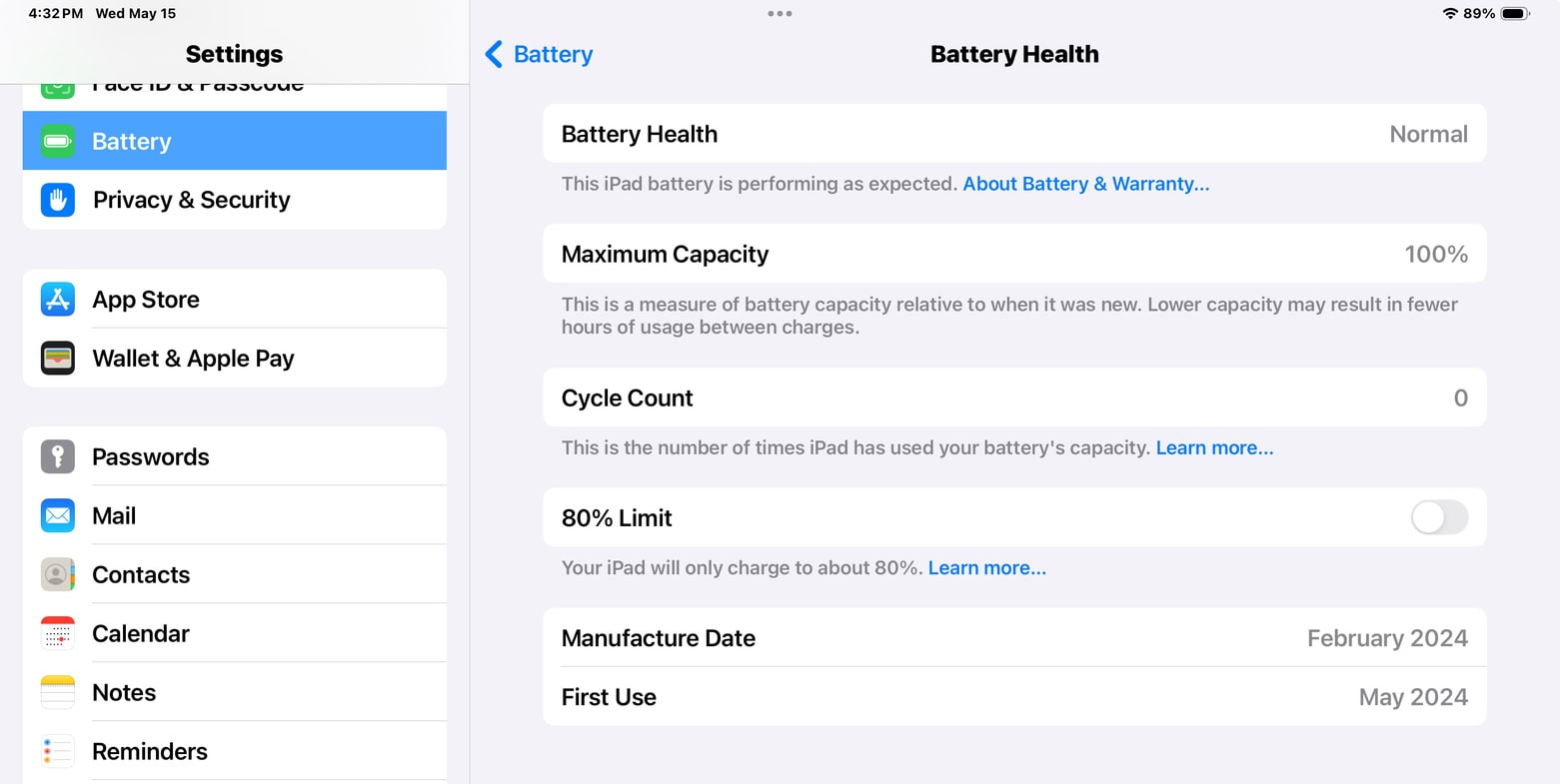
- You can tap on Battery Health to get detailed metrics, such as the cycle count and historical data on optimized charging. Cycle Count – This is the number of full charge cycles your battery has gone through, which has a significant effect on its lifespan. This data can show you how much wear your battery has experienced during its life.
- The Pro model includes Heat Management Insights, which tells you how temperature changes can impact the long-term health of your battery. This feature will especially help users who often use their iPad outdoors, in hot and cold. It can let you make more educated decisions about usage behaviors to prolong battery life. As an example, you may also learn not to use your device while charging it in hot environments which can add to further battery deterioration.
How to Check iPad Air 2024’s Battery Health
Want to check iPad battery health on the 2024 Air model? The 2024 iPad Air gets the same battery health monitoring that was introduced with the Pro, giving users a handy way to check in on their battery health. No matter what model you have, the path to check your battery health is the same. So to check the iPad Air 2024 battery health:
- Launch Settings (found on your home screen or in your app library).
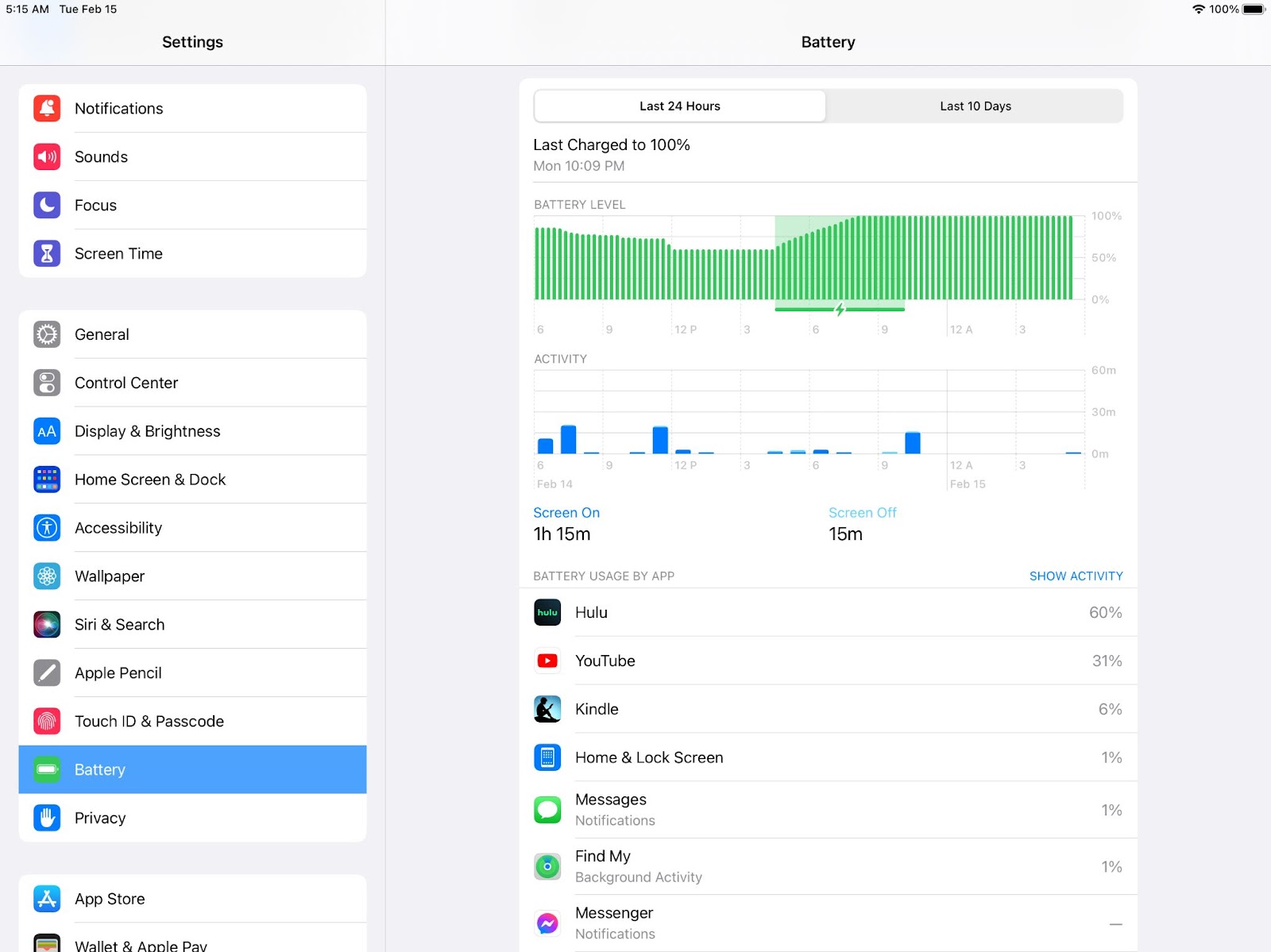
- Go to Battery, and tap Battery Health to view charge performance.
- And here you can see your Maximum Capacity, which tells you how healthy your battery is now versus when it was new. A healthy battery will have a capacity of 80% or better. The section also has Usage Tips, and personalized advice to help you extend your device’s battery life. Such tips would include managing background app refresh, reducing screen brightness, and having low power mode turned on when necessary. All of these recommendations serve to not only maximize your battery life but to keep your iPad running beautifully.
Assessing Battery Health on Older iPads
If you have an older device, especially one released before the year 2024, you’re not out of luck in terms of iPad battery health check; however, Apple doesn’t come with built-in battery health tools as they do with iPhone, so you’ll need to work around them to find out something about your iPad’s battery. Although that would likely be a nuisance, it’s possible to monitor battery health and keep your device working properly, as there are a handful of effective workarounds. That does not mean that any options are lacking, but that they allow users to search for alternatives to check battery health themselves.
- Method 1: macOS Finder
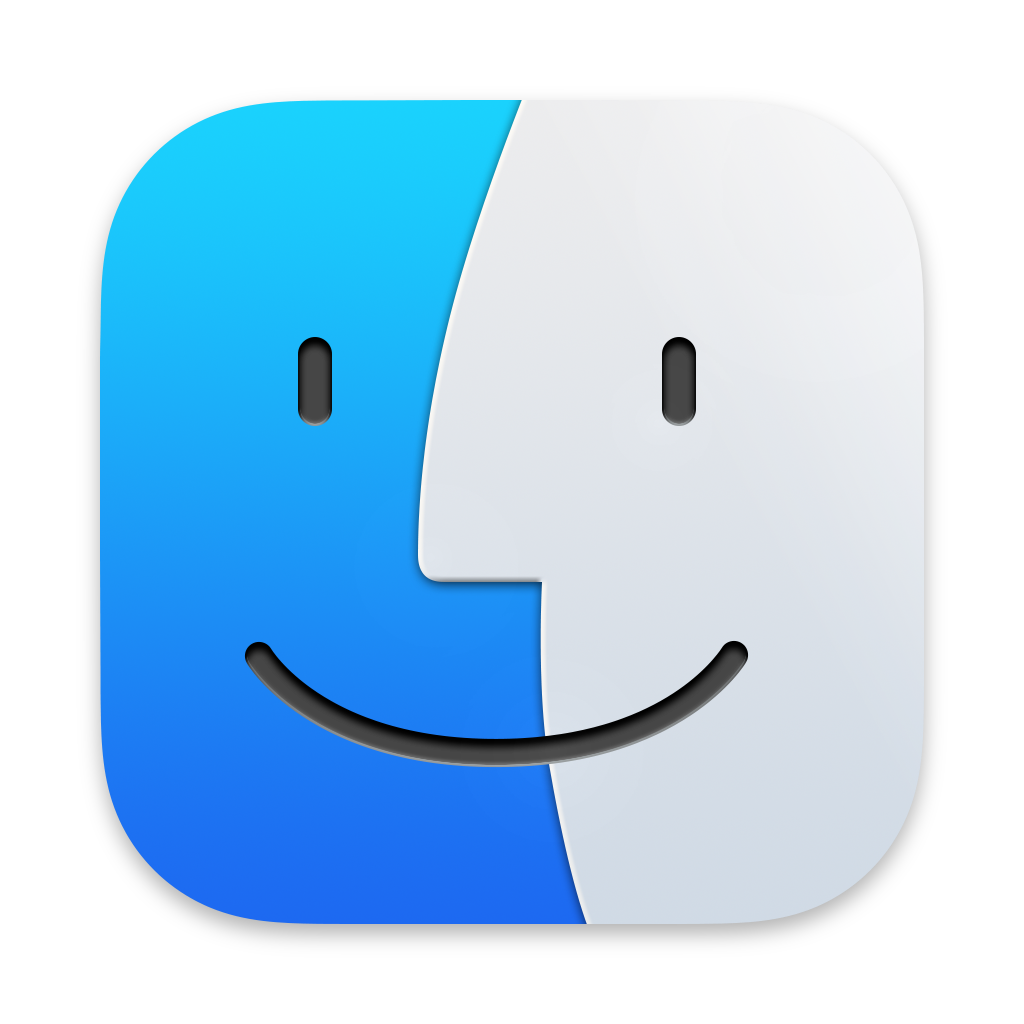
- Connection: By connecting your iPad to a Mac using a USB cable and ensuring that the iPad is unlocked and trusted, you’re setting up direct communication between the devices.
- Accessing Finder: Once your iPad is connected, you can find it in the Finder sidebar under Locations. This is important for accessing the device’s settings and information.
- Battery Information: In the General tab, you can view Battery Information, which includes critical details like cycle count and battery health status. This information can help you assess the overall condition of your battery.
- Interpreting Status: If the battery status reads “Normal,” it indicates that the battery is functioning well. Conversely, if it says “Service Recommended,” it means that the battery may need servicing or replacement soon.
- Method 2: Call Apple Support
If you want to leave it up to the pros, try the Apple Store or through App Store Support App remote diagnostics if you prefer not to do this yourself. Well-trained Apple technicians can carry out a complete examination, and give you detailed information about your battery’s state of health and available service options. You are likely to get a correct response with the help of experts who know the ins and outs of your device. If you are facing problems but are not aware of the reason, bringing your device for an evaluation can save further obstacles down the line.
How to Check iPad Battery Health Using Specialized Software
If you want an even more granular breakdown of your battery, you can use third-party battery management software. These tools usually provide additional information that is not available with the built-in options, so you’ll have a better idea of the state of your battery. These applications can help users to better realize battery cycles and efficiency.
- CoconutBattery (Mac): This application is exclusively made for Mac-powered PCs. All Apple devices’ battery state is efficiently tracked by this program.

Here’s how to use it:
- Start by connecting your iPad to your Mac with a USB cable;
- We can open the CoconutBattery app, famed for its simple interface and detailed data. Once paired, the app will show live stats on your device’s battery health, including current capacity, cycle count, and battery age. This gives you a broad perspective which can aid in judging how your battery is performing over time and therefore make better decisions regarding usage as well as charging habits. You might, for instance, track how your battery’s capacity alters over time, allowing you to understand the ideal times to charge and how to customize your usage for extended battery life.
- iMazing (Win/Mac): It’s great to have this popular tool for controlling Apple devices. It will assist you in assessing the condition of your iPad battery.
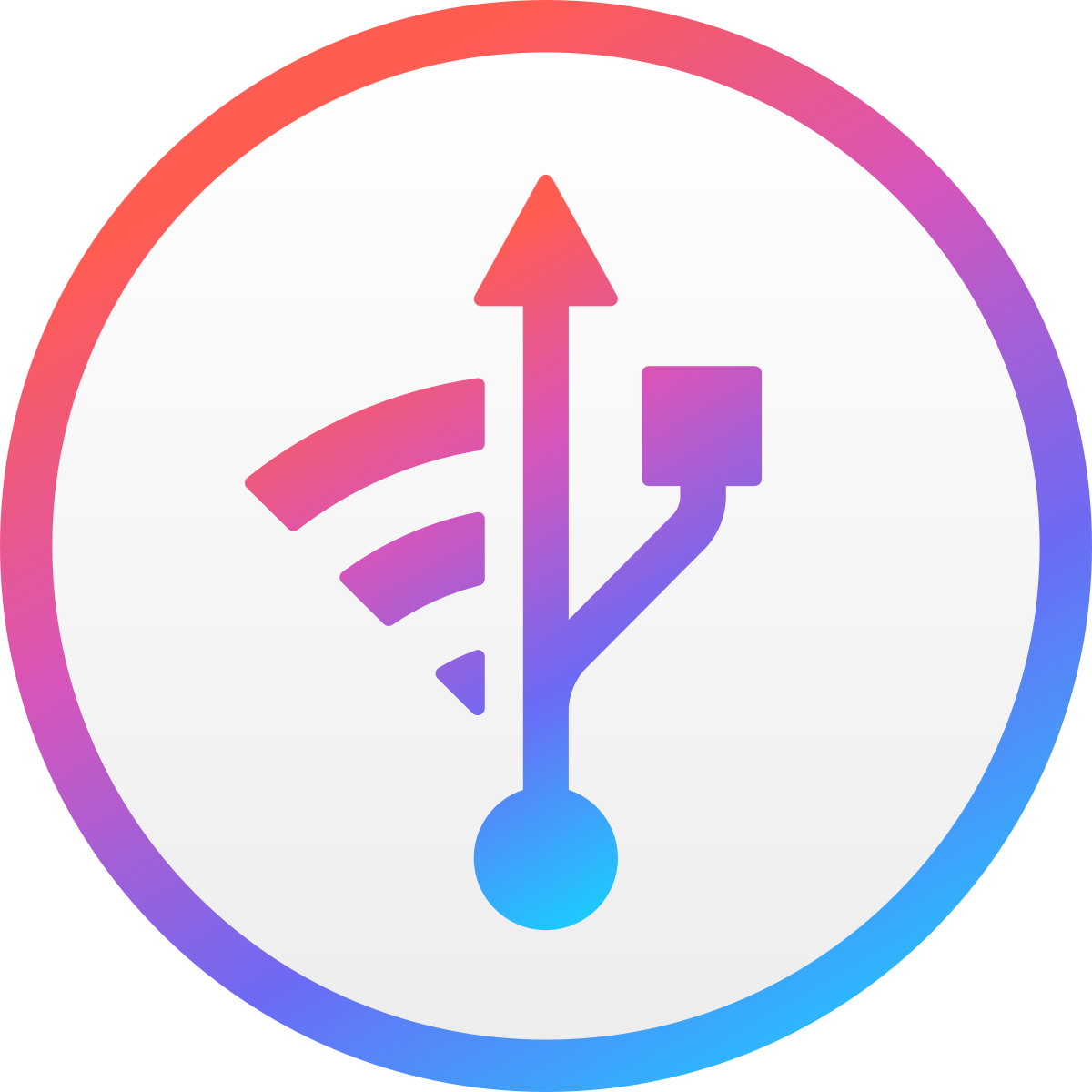
To utilize this program, you ought to:
- Download and install the iMazing app on your computer, a Swiss army knife for managing your iOS device;
- After installation, connect your iPad and go to Device > Battery. Here, you’ll see a wealth of health data that can provide you with insight into your battery condition, along with fine-grain metrics that could help with its performance and longevity. Unlike other tools, however, iMazing offers a lot of data, which is particularly useful for those who want to monitor the health of their batteries over time.
When Do I Need to Replace My iPad’s Battery?
As a rule of thumb, Apple suggests that an iPad battery replacement should be considered when:
- Your iPad capacity (max) drops below 80%, it means that your battery is in serious degradation and can lead to functionality problems on your device. A battery below this level is not as good at retaining a charge, so it can deliver less time between charges, and involves being plugged in more often.
- Also, if you notice frequent occurrences of your battery shutting down, taking a long time to charge or your usage time reducing significantly, these are definite signs that it’s time for a battery replacement. Frequent random shutdowns can be quite annoying, interrupting your workflow, and potentially causing data loss in unsaved documents.
Replacement Options
The official Apple website provides simple service scheduling, and the price depends on the specific iPad you own. This is a straightforward process, where your battery will be replaced with a genuine Apple part so that, as much as possible, your device will remain in peak condition.
Or, you can go to authorized service providers who will use genuine Apple parts to keep your device in top shape. These providers sometimes offer varied plans or service options, so it may be helpful to explore your options to identify the best accommodation for your needs.
FAQ
How to see battery health on iPad?
For Recent iPads (2024): Go to Settings > Battery > Battery Health for more information about your battery’s current condition. It’s a simple path that lets you quickly see how healthy your battery is, without any elaborate procedures.
Older Models: Use Finder on macOS, try third-party apps, and reach out to Apple support for diagnostics. These methods can each give you an insight into the health of your battery, determining whether or not it should be replaced.
How to find battery health on iPad?
And so it is for the latest 2024 iPads; a simply found built-in Settings path for checking battery health. For older devices, use third-party software or Apple’s diagnostics for in-depth insights about the state of your battery. With this, no matter how old your device is, you have the tools ready at hand to monitor its health as needed.
When it comes to assessing battery health, iPad offers plenty of options. Regardless of whether you use the modern built-in tools or you decide to use third-party applications, check your device’s battery health regularly so you’ll know when you need to replace it. By taking this preventive measure, you can help stave off any potential problems and maintain the performance of your iPad for many years to come. By regularly checking and maintaining your iPad, you can make sure that it continues to be a dependable device for you, both in work and play, as well as keeping you in contact with others. We live in a world with ever-increasing digital complexity, and a smooth-running device is no longer a luxury, but a need in this fast-paced environment. This means you should always know how to check battery health on iPad.

